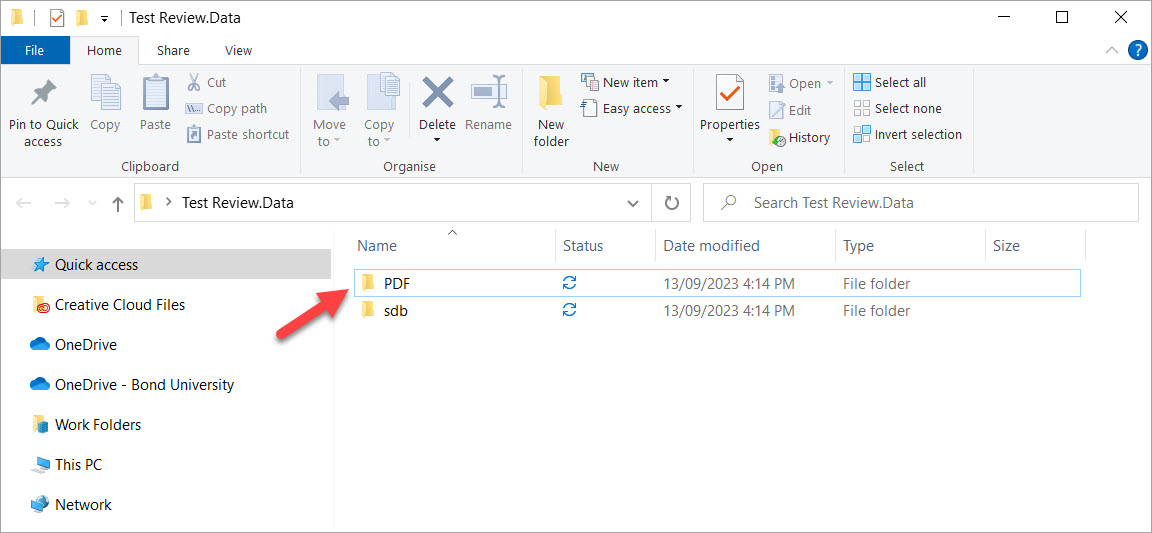Import PDFs
LibKey Nomad
If you have LibKey Nomad installed in your browser, you will see it working on the 'full text review' page:

Import individual PDFs
Navigate to the citation and select Upload full text:

Browse to the PDF saved to your computer, or drag and drop the saved PDF and select Finish:

Import PDFs in bulk
By default, Covidence will search the web and attach open access articles to the studies waiting for full text review.
To prepare for bulk PDF upload, click on the number of studies to screen from the review's summary page:
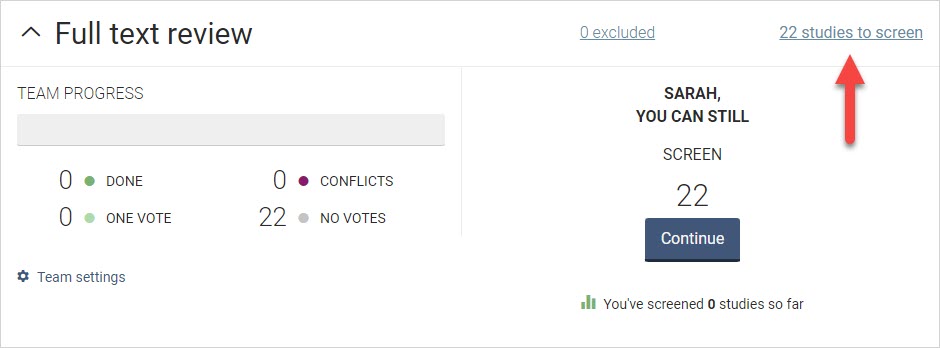
Select the Bulk upload missing full texts button: 
Select the Download studies button: 
Open the downloaded file into EndNote and follow the steps to use EndNote's 'find full text' feature. If EndNote does not fill all of the full texts, follow the steps in the next section of the page to import individual PDFs.
Once all citations within the EndNote library have PDFs attached:
- From EndNote, highlight (CTRL + A) the references you wish to export and choose File > Export.
- From the Save as type drop-down box, select XML (*.xml). It does not matter which output style you choose.
- NOTE: Ensure the "Export Selected References" box is checked.
In Covidence, select the Choose XML file button: 
Upload the XML file just created from the records in EndNote.
Select the Choose folder button: 
Browse your computer for your EndNote library's .data folder, open it, and select the PDF folder: