Getting started
Resource Lists are created by your educator and provide an easy way for you to access subject resources. They show the location and availability of print books in the Library and link to ebooks, articles, websites, videos, digitised readings and more. This guide will help you get the most out of using Resource Lists, including:
- Accessing resources: How to find your Resource List in iLearn and understand how resources are accessed and organised in the list.
- Marking resources as done: How to keep track of resources you've reviewed.
- Searching and filtering lists: How to find resources within the list.
- Adding personal notes to resources: How to add your own notes to resources in the list.
- Using Quick Cite and exporting resources: How to export resources to reference managers or documents.
- Saving resources to Favourites: How to use Favourites for saving resources or suggesting resources to lists.
Watch this short video to learn about Resource List features. Explore the pages of this guide for step-by-step descriptions of using the features.
In MyBond app
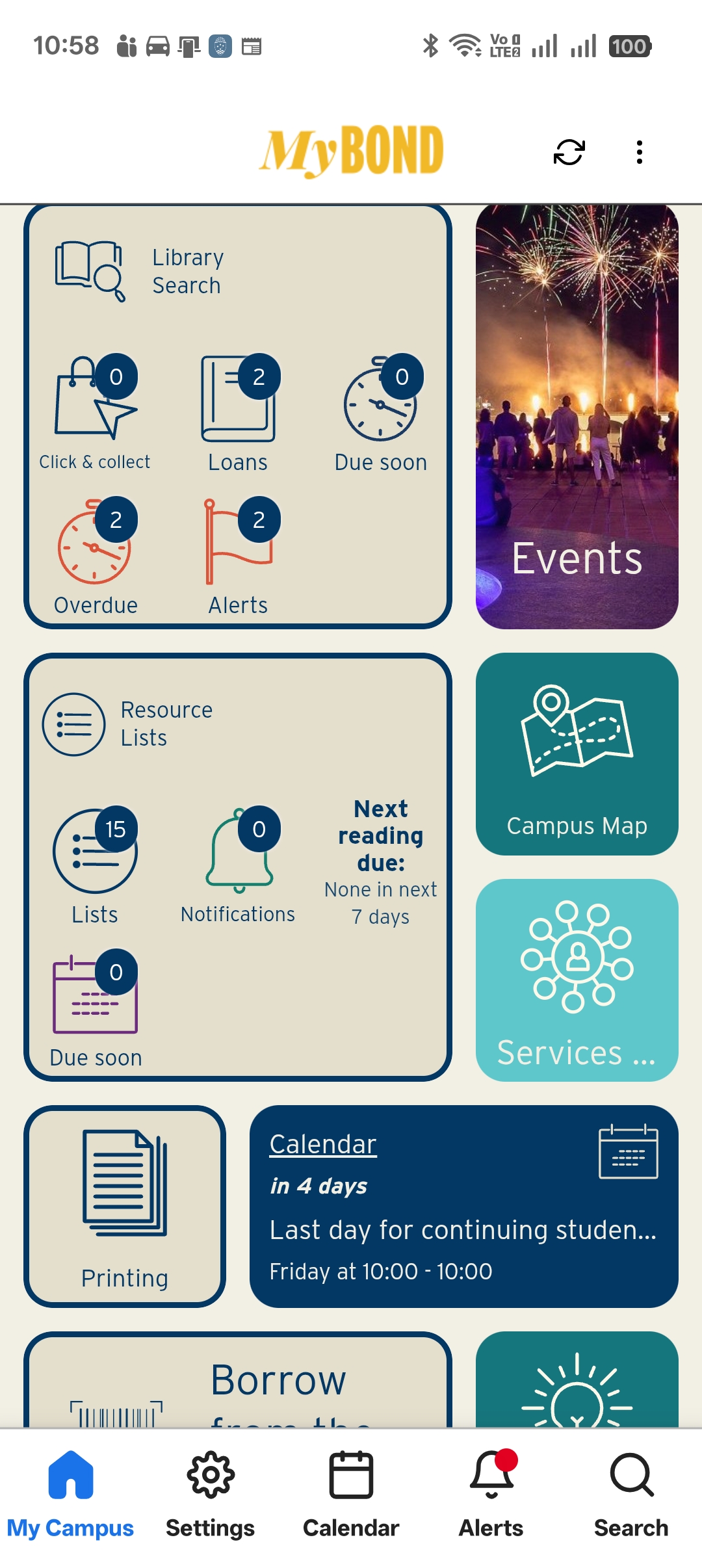
You can also find your resource lists in the MyBond app.
It will show you the total number of lists you have access to, including those from current and past subjects.
If your educator has set a due date on a reading, it will indicate those that are due to be read soon.
- Getting started
- Accessing resources
- Marking resources as done
- Searching and filtering lists
- Adding personal notes to resources
- Using Quick Cite and exporting resources
- Saving resources to Favourites
Contact us
Need help with Resource Lists? Your faculty librarian can assist.