Home
What is EndNote?
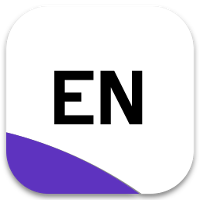
EndNote software allows you to create your own personal database of references. Your EndNote library. Your EndNote library stores the references you gather in the course of your research.
You can also use EndNote to:
- Create a reference list or bibliography in a chosen referencing style.
- Add in-text citations to a Word document, in a chosen referencing style.
Installing EndNote on your computer
The EndNote software is available to Bond staff and students. There are two ways to obtain the EndNote software:
- Staff and students can download EndNote to their personal computers by following these Instructions from IT Services. Get the Cite while you write (CWYW) Word add-in from the EndNote support site.
- Staff can download the most recent version of EndNote to their work computer from the Company Portal. This will also install the CWYW Word add-in.
*EndNote is installed on all library and Multimedia Learning Centre computers.
How to use EndNote
Find steps for importing, organising and citing with MS Word within the pages of this Library Guide.
Additional training options include:
- Make an appointment with your faculty librarian for tailored assistance.
- Attend EndNote's live training. Check Clarivate's training calendar for the next Australian webinar.
- Check EndNote's Online User Guides.
- Watch a range of short videos from the EndNote Video Training page.
Watch the introductory videos below to learn how to use EndNote in just a few minutes.
Journals terms lists
For some referencing styles, such as Bond Vancouver, abbreviating journal names is part of the style.
To enable EndNote to substitute abbreviated journal names you must first set up the Journals Term List. If you work with multiple libraries this needs to be done for each library.
- Go to Library > Open Terms Lists > Journals Term List
- Delete existing journal names by selecting all terms > Delete Term. If there are no existing Journal Terms, move to Step 3.
- Click the tab for Lists > Import List.
- Navigate to the EndNote program files on your computer.
PC: C:\Program Files\EndNote 21\Terms Lists
Mac: Applications > EndNote 21 > Terms Lists
- Select a file with a name that relates to the topics referenced in your EndNote library, e.g. Medicine or BioScience > Open.
- You can also now import other lists to expand the available journal names/abbreviations. For example, you could import the Chemical.txt list from the same location on your computer.
- Home
- Add references Toggle Dropdown
- Find full text from EndNote
- Organise references
- Referencing styles
- EndNote and Word
- EndNote Online
- Tips for Mac users
- EndNote for iPad
Contact us
Need help?
For problems with downloading or installing EndNote, please contact the IT Service Desk.
If you need assistance with using EndNote, please contact your faculty librarian.
For troubleshooting problems, you may be able to find an answer by browsing the EndNote FAQs page or searching the EndNote Knowledge Base.